Frequently Asked Questions
Have a question that isn't answered? Contact Us!
FAQ'S ON AMA WEBSITE
Have questions about the AMA's website? Here are some commonly asked questions and their answers.
If you have a question that isn't listed here, please contact us!
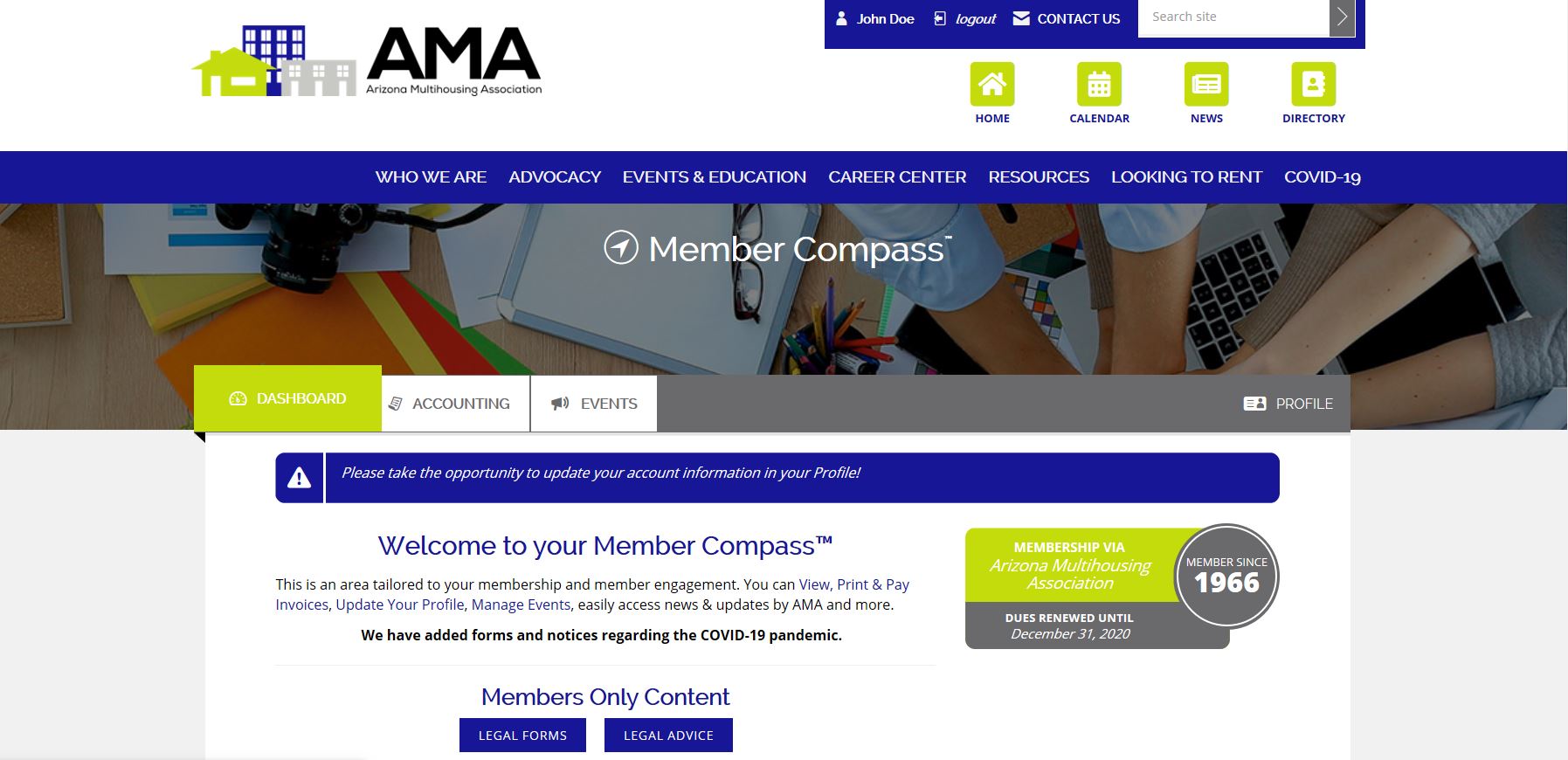
- Click "Join" on the AMA Website.
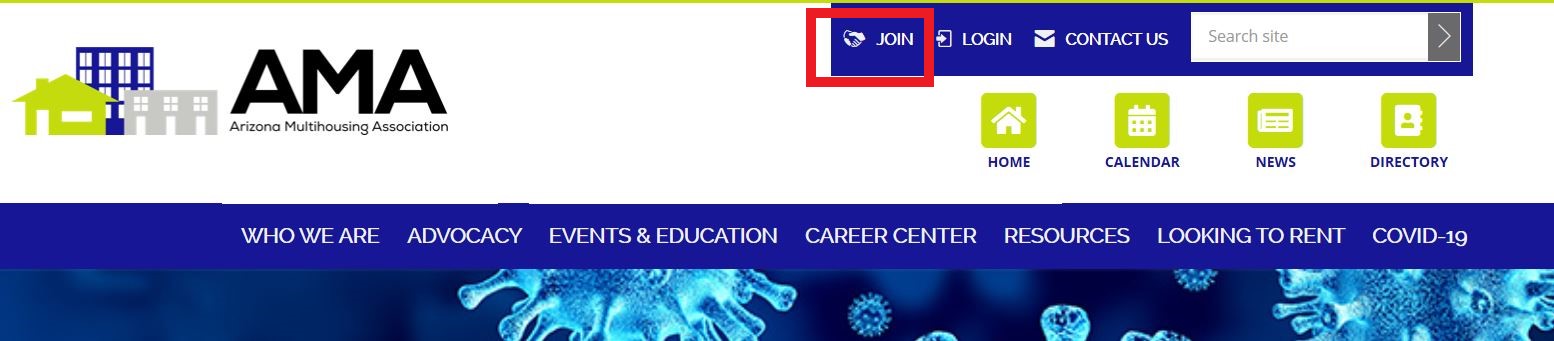
- Click "Create Account"
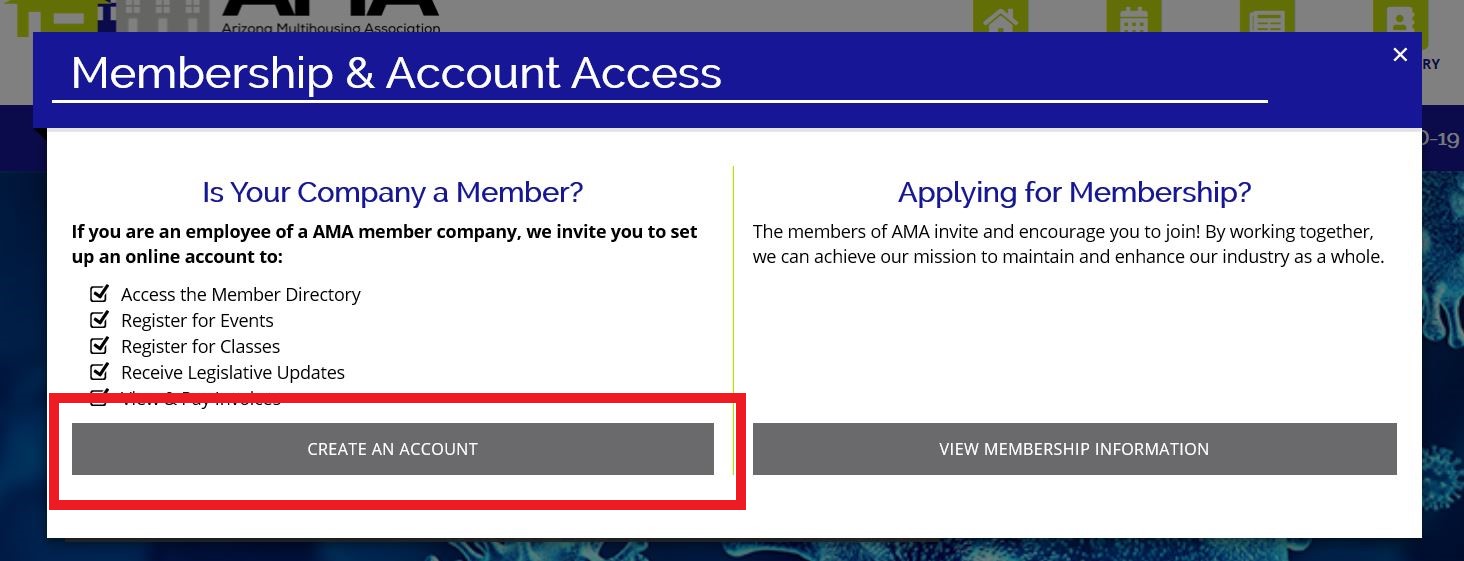
- Create Login Info
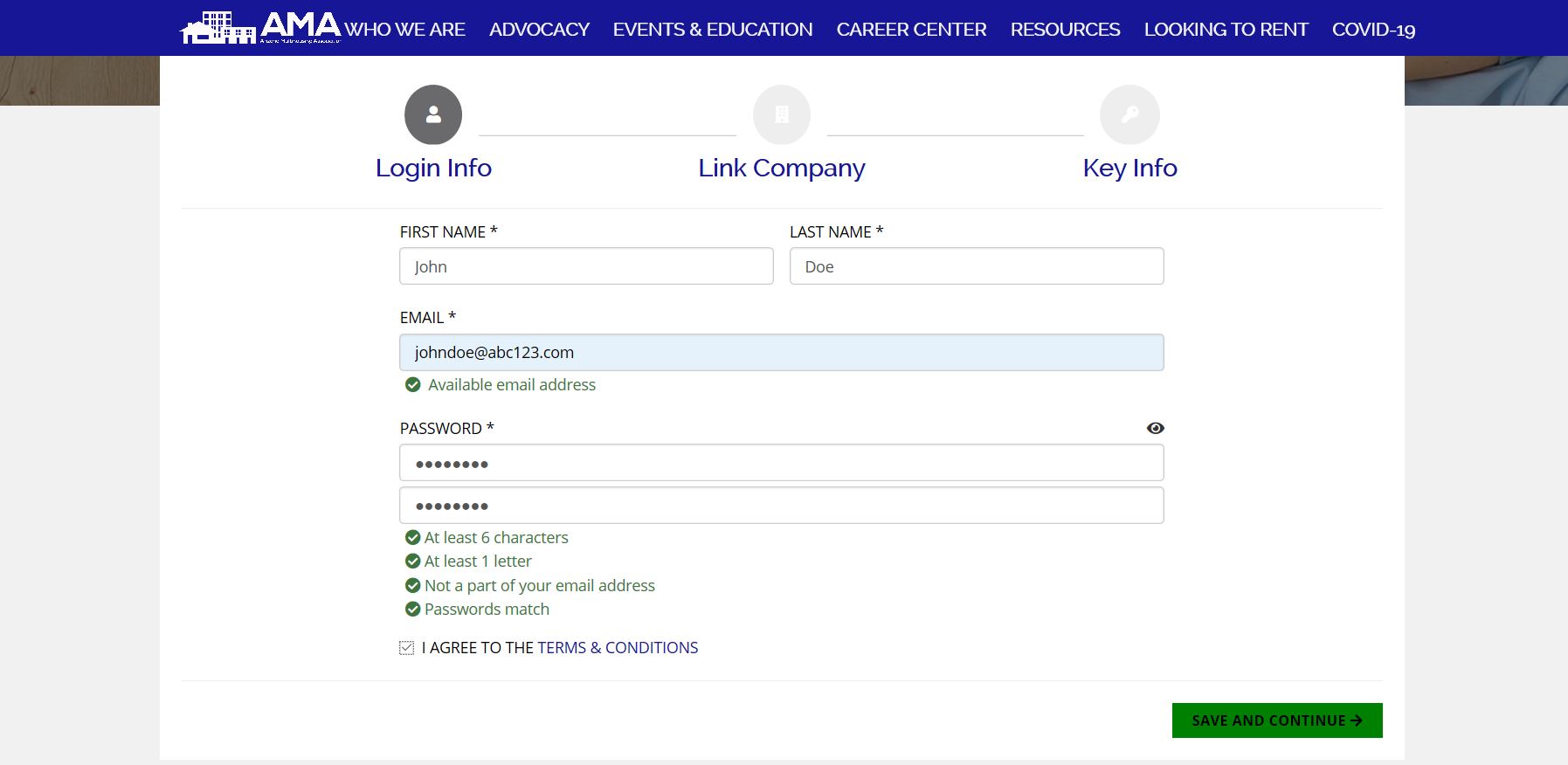
- Link Company Information - If you are onsite, this is your apartment community name. if you work in corporate, this is the management company. If you are a vendor this is your company name.
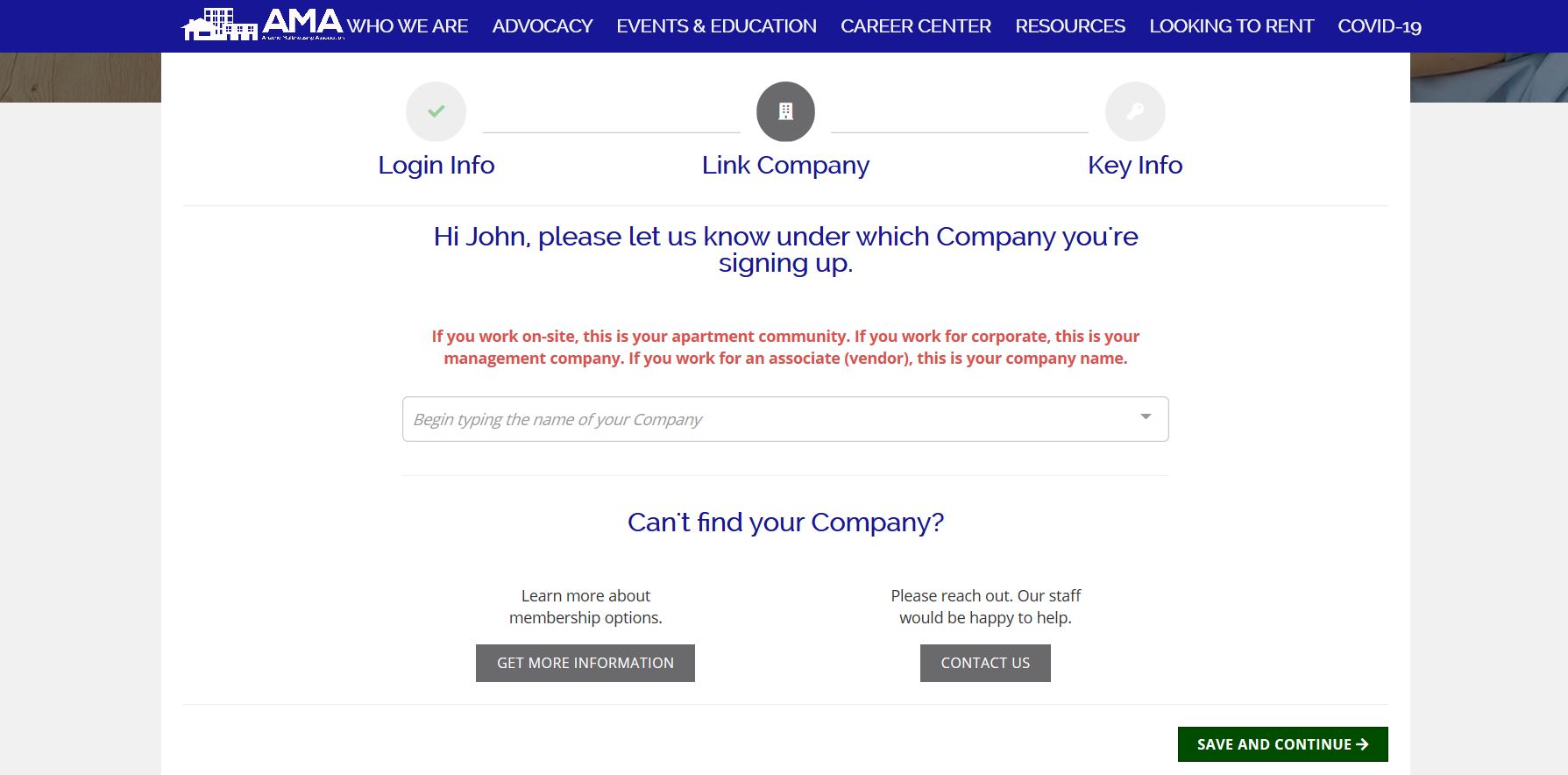
- Add Additional Key Information
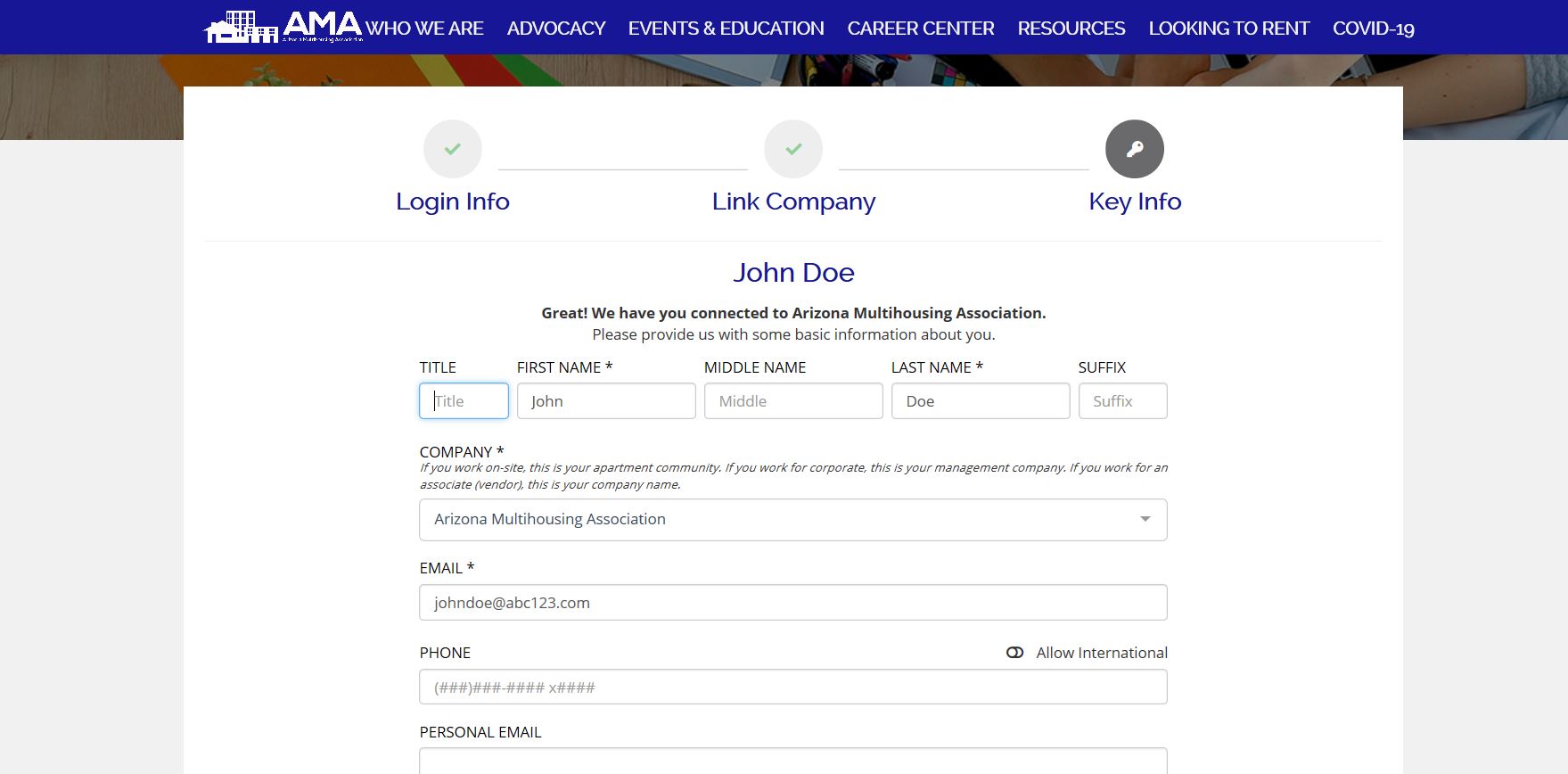
- Done!

I need to create an account on the new website.
Click here to create a new account. Follow the prompts and you'll be logged in in no time! Remember, if you work onsite, your "Parent Company" should be your Property.
I'm trying to reset my password but I get an email that says I don't have an account.
First, what email did you use as your username? The most common solution is that a personal email is set as your username even though your professional email is set as your contact email. (This is the recommended setup.) We suggest using an individual/personal email just in case your work email changes, you switch properties, or change companies, since your profile stays with you no matter where you work. We link your profile to your current property or company so you can register online and invoice your company and your profile will keep up with your event/class attendance history. If you still need assistance, please contact us!
Once logged in, you may want to update your company's profile or update your staff list. Both require you to have "Management Access" to your Member Compass. When viewing your Member Compass, if you have a tab labeled "Staff", you already have Management Access. (See screenshot example below.) If you do not believe you have the correct access level, please contact us at info@azmultihousing.org.

How do I add/remove/edit staff members?
- Click the "Staff" tab in your Member Compass.
- If not listed, click "Add Staff" to add their item.
- Use these three options to edit existing staff:
- "Edit Profile" will allow you to edit their info such as email,
title, etc. - "Give Management Access" gives higher access to
existing staff. It will allow them to see all invoices for the
company, edit company information, and add/remove/edit
staff members. Please give this access carefully. - "Remove from staff" will allow you to unlink a staff member
from your company when they no longer work for you.
- "Edit Profile" will allow you to edit their info such as email,
If a staff member no longer works at your property, but is still with your company,
please contact us so we can link them to the correct "Parent Company".
My company is a Supplier Member and my company profile changes (logo, description, email, website, etc.) are not showing up in the directory, why?
Supplier companies have two types of profiles, basic and featured. Click here to learn more about the basic vs featured profile. Some information will not show up if your company has a basic profile.
I've upgraded my company's profile - now what do I do?
- Click the "Profile" tab in your Member Compass.
- Update your company email. Typically this would be the "general inbox" or main email for the company. Remember, each staff member has their own profile where their email will be listed and displayed.
- Update your company phone number and website.
- Update your company's physical address. This is the address that will have a map attached to it.
- Update your company's Facebook URL, LinkedIn URL, and Twitter handle.
- Upload your company logo.
- To update your company's "Vendor Directory Listings", please email info@azmultihousing.org.
- If applicable, add a Special Offer. This section will only show in the directory if you have it filled out. If left blank, it will not show up. (Example: 10% off for AMA Members, $100 off when you mention this ad!)
- Don't forget to click Save! 💾

